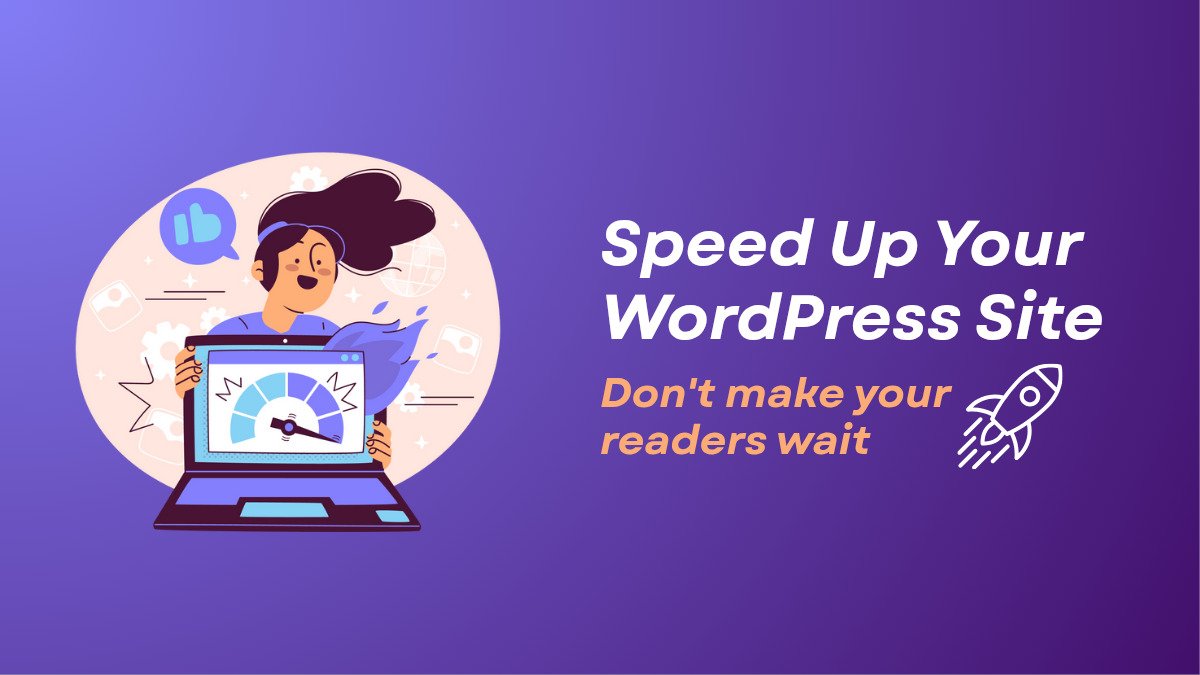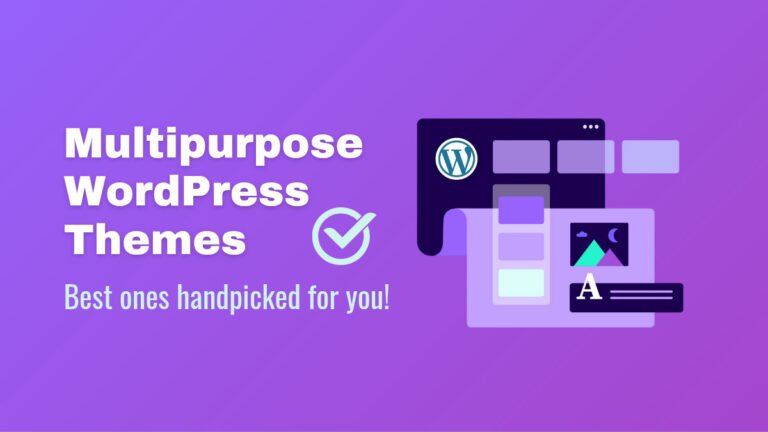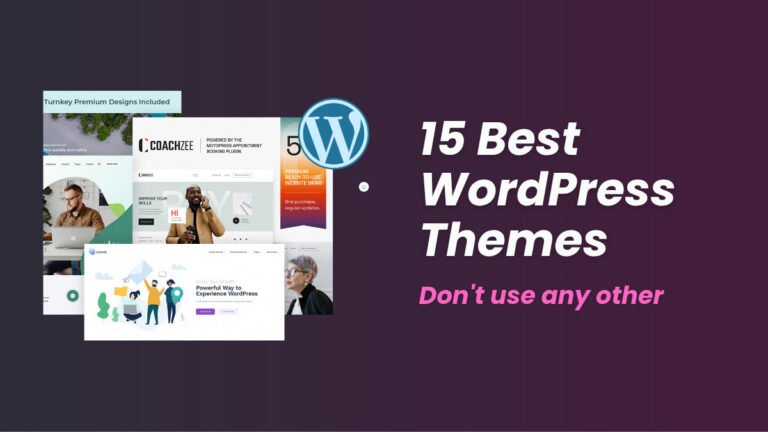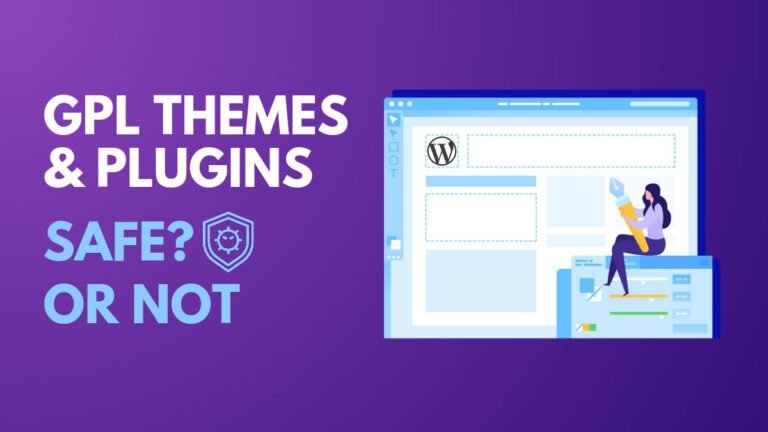A slow WordPress website is a big problem. Visitors leave before your page even loads. It also hurts your Google rankings and drops your traffic. I struggled with this problem for a long time.
I used to think good content was enough. But if your site takes too long to load, people won’t wait. They hit the back button and never come back. I learned that speed is just as important as design and content.
In this post, I am sharing everything I do to make WordPress websites fast. These are simple steps that work for me and will work for you too. Let’s get started!
1. Choose a Fast Web Hosting Platform
The hosting you use plays a big role in your website speed. If you use cheap or shared hosting, your website will load very slow, especially when traffic increases. I learned this the hard way when my first site kept crashing.
Now, I always recommend using a good hosting company like Hostinger. They offer fast servers, even with their basic plans. If your site gets a lot of visitors every day, it’s smart to move to VPS hosting or even a dedicated server.
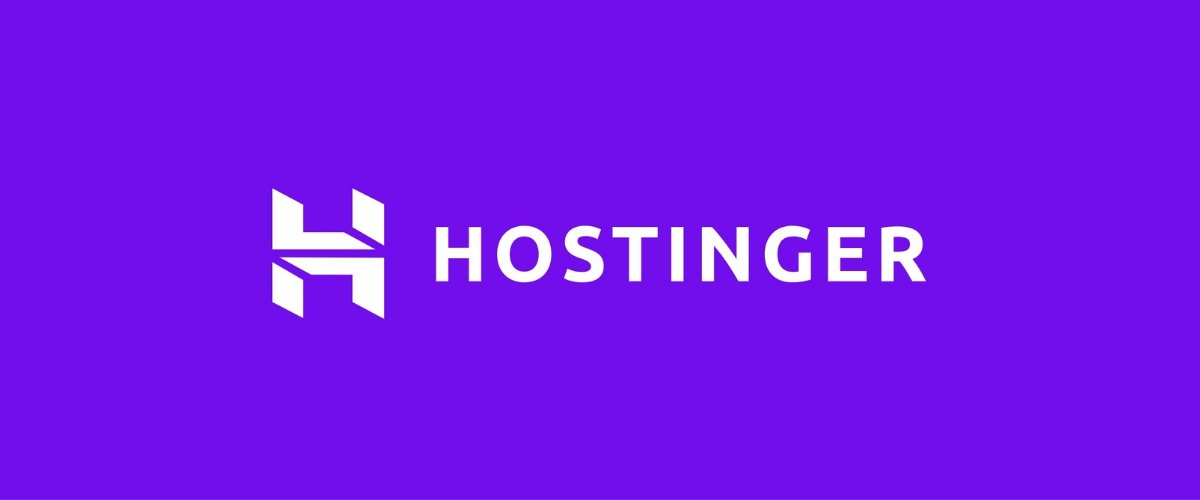
Good hosting means better uptime, faster loading times, and less stress for you. You don’t want your visitors waiting for pages to load. They will just leave and visit another site.
2. Install a Cache Plugin
Caching makes a big difference in how fast your site feels. When caching is on, your website shows a saved version of your pages, instead of creating them again every time someone visits. This saves time and server power.
I use and recommend the LiteSpeed Cache plugin because it’s very powerful. If you want something simpler, WP Super Cache is also good. Always check if your hosting company already has its own caching system too.

Hostinger has object caching built into their servers. Caching reduces server load, speeds up loading time, and improves the visitor’s experience without you doing much work after setup.
3. Choose a Lightweight WordPress Theme
Your theme decides how much code loads on every page. Heavy themes with lots of features and fancy designs slow down your site. I made the mistake of using a big theme once, and it ruined my page speed scores.

Now, I only use lightweight themes like GeneratePress, Astra, and Blocksy. They are simple, clean, and load very fast. You can still make your site look good with them by using a page builder or customizations.
4. Optimize Images
Unoptimized images are one of the top reasons why websites are slow. When you upload large images, the browser takes more time to load them, and this delays the full page from appearing.
Convert your images to WebP or AVIF formats for better compression. These modern formats offer superior quality at smaller file sizes compared to traditional JPG or PNG files. WebP files are typically 25-35% smaller than equivalent JPGs, while AVIF can be up to 50% smaller.
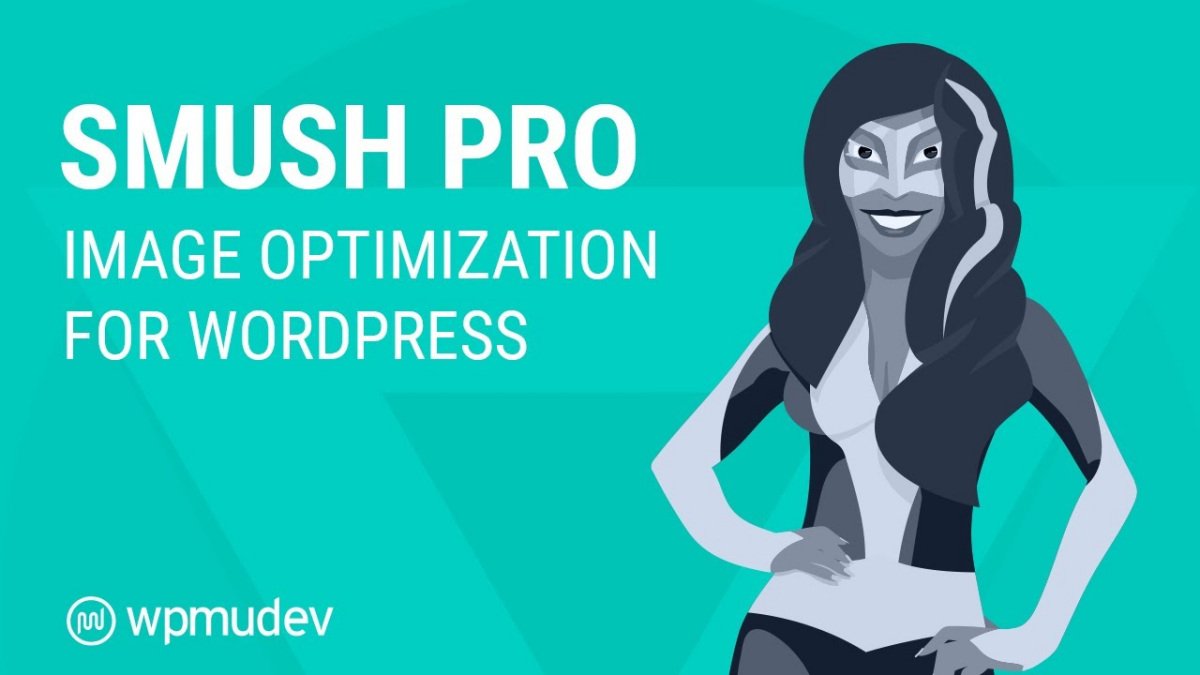
Try plugins like Smush, Imagify, or ShortPixel to optimize your images automatically. These tools compress your images as you upload them and convert them to WebP format. LiteSpeed Cache also has a built-in image optimization tool.
5. Lazy Load Images & Embeds
If you don’t use lazy loading, your page tries to load every image and video at once. This makes your site slow, especially if you have a lot of images on the page.
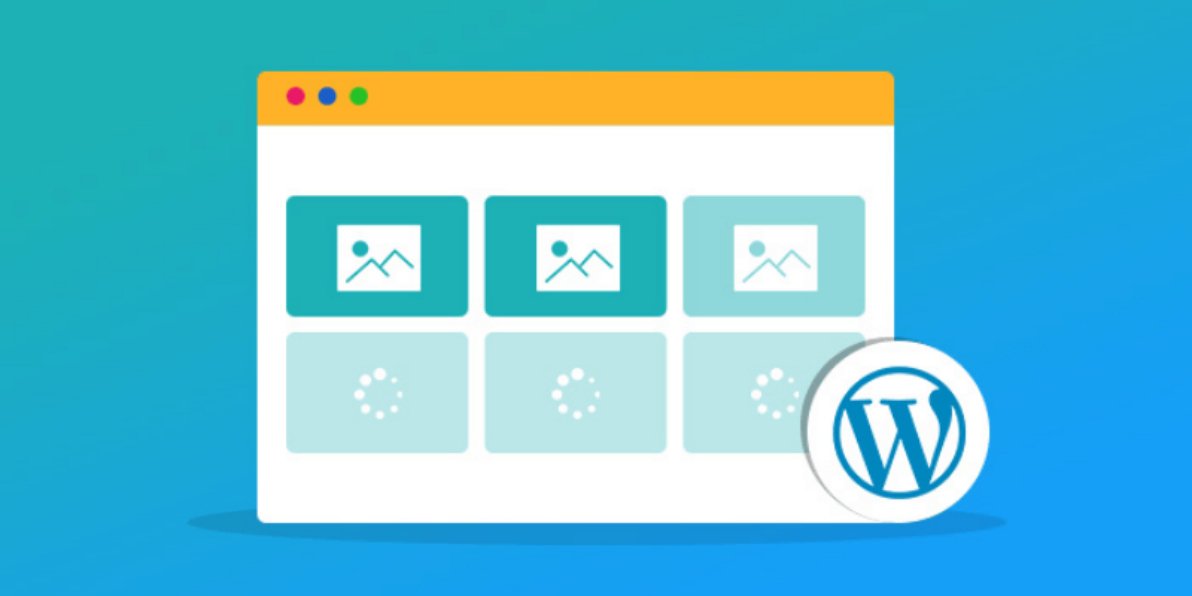
Lazy loading delays loading images until visitors scroll to them. This makes your initial page load much faster by prioritizing only the content that’s immediately visible. The rest loads gradually as the user scrolls down.
You can use plugins like Optimole or a3 Lazy Load to set this up easily. These tools automatically apply lazy loading to all your images and embedded content without requiring any technical knowledge. LiteSpeed Cache also has a lazy load option.
6. Don’t Upload Videos Directly
Uploading videos straight to WordPress uses a lot of server space. It also slows down your website badly because videos are big files and hosting servers are not made for streaming.
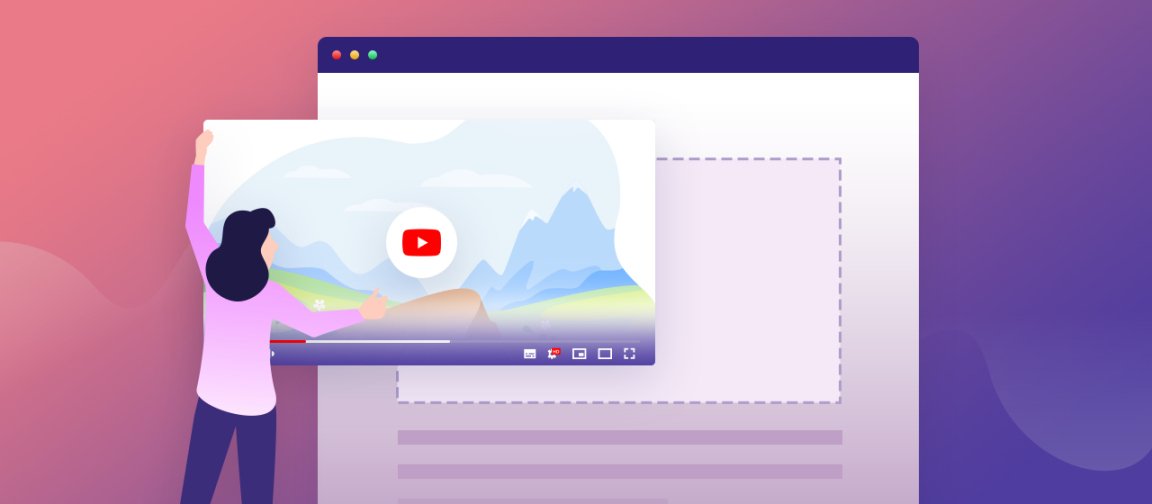
Instead, upload videos to platforms like YouTube or Vimeo and embed them on your site. These platforms are built specifically for video hosting. They handle the heavy lifting of video delivery, freeing up your server resources.
Embedding videos also improves mobile loading times and helps avoid server crashes when many users play videos at once. It’s a simple trick that saves a lot of trouble later.
7. Use a CDN
A Content Delivery Network (CDN) stores copies of your site on servers worldwide. Without a CDN, all visitors download your content from a single server location, creating longer loading times for users who are geographically distant from your server.
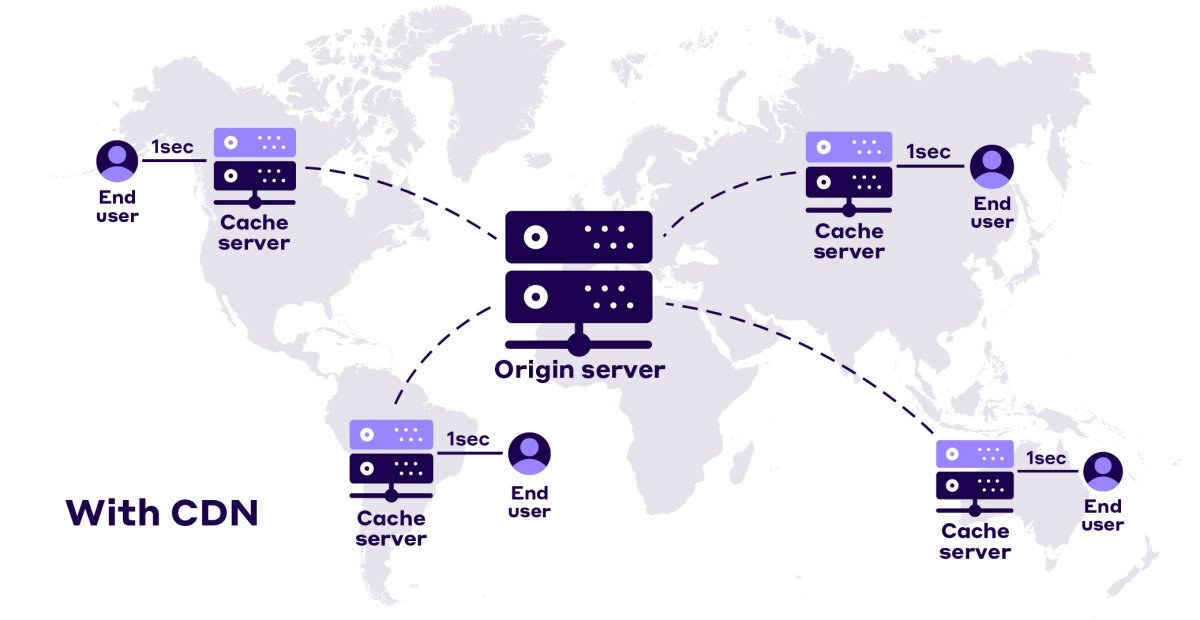
When you use a CDN, visitors download content from locations closer to them, reducing the time it takes for data to travel. For example, a visitor from Australia would access your site from an Australian server rather than waiting for data to travel from a server in North America or Europe.
I recommend Cloudflare for free users. If you want even faster service, Bunny.net is a very good paid option. Setting up a CDN only takes a few minutes but gives big speed improvements.
8. Remove Unnecessary Plugins
Every plugin you install adds extra code to your website. If you have too many plugins, your site loads slower and can even crash if plugins conflict with each other.
Conduct a plugin audit regularly and ask yourself: “Do I really need this functionality?” Remove plugins you don’t actively use or that duplicate features. Look for plugins that serve multiple purposes to reduce the total number.
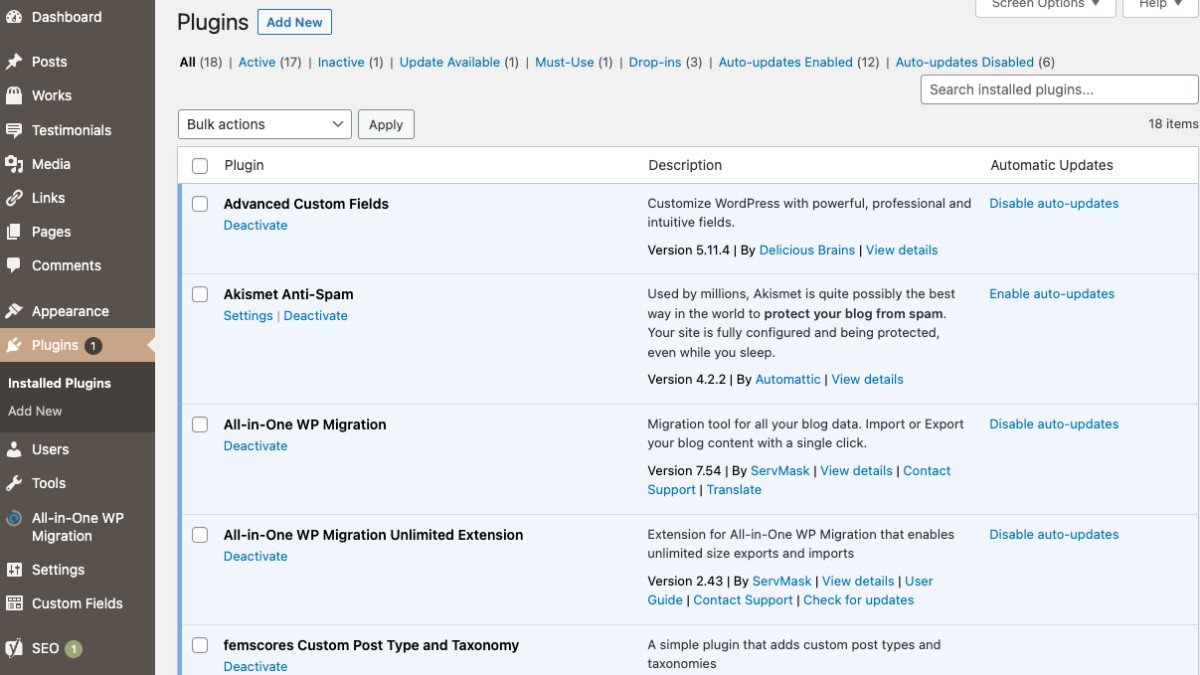
For plugins you only need on specific pages, try Plugin Load Filter to activate them only when necessary. This plugin lets you control which plugins load on which pages. This targeted approach can improve loading times on pages that don’t need certain functionality.
9. Clean Your Database
Over time, your WordPress database gets bloated with unnecessary data like post revisions, trashed items, spam comments, etc. This forces WordPress to sort through more data with every query, slowing down your entire site. A clean database responds faster to queries.
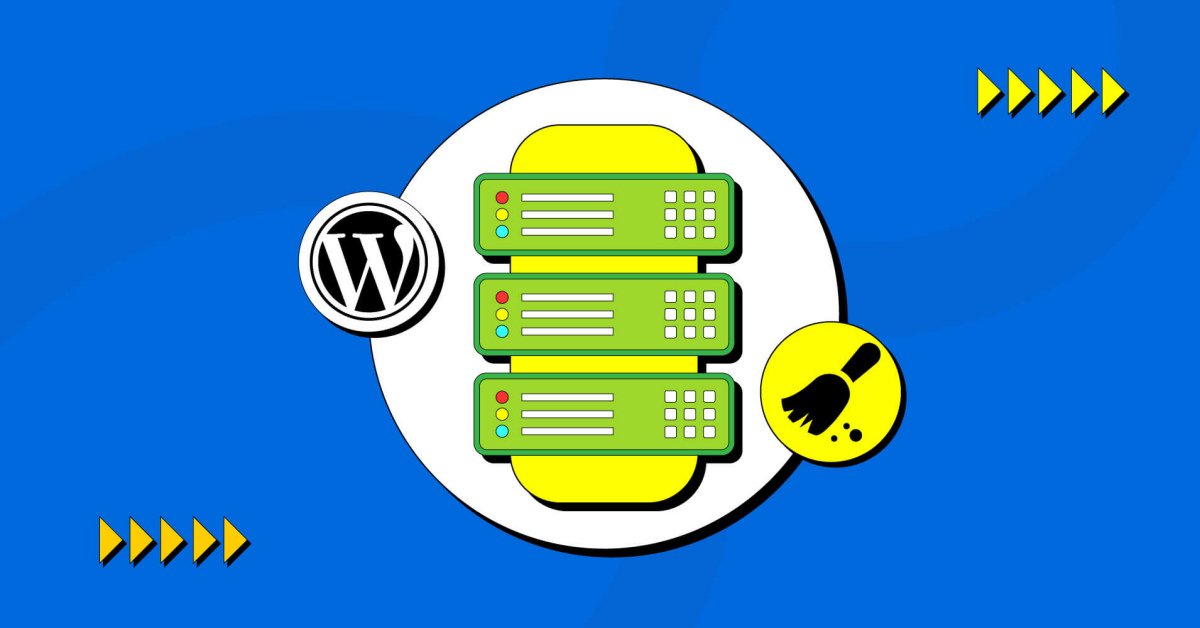
I recommend Advanced Database Cleaner plugin for this task. It gives you fine-grained control over what to clean and what to keep. LiteSpeed Cache also includes database optimization features if you’re already using it.
10. Limit or Delete Post Revisions
WordPress saves multiple versions of your posts every time you save a draft or update content. While this feature helps recover previous versions, it creates hundreds of extra entries in your database.
Limiting or deleting post revisions can speed up your site by reducing database bloat. You don’t need 15 revisions of each post – usually, 2-3 recent revisions provide sufficient backup while keeping your database lean.
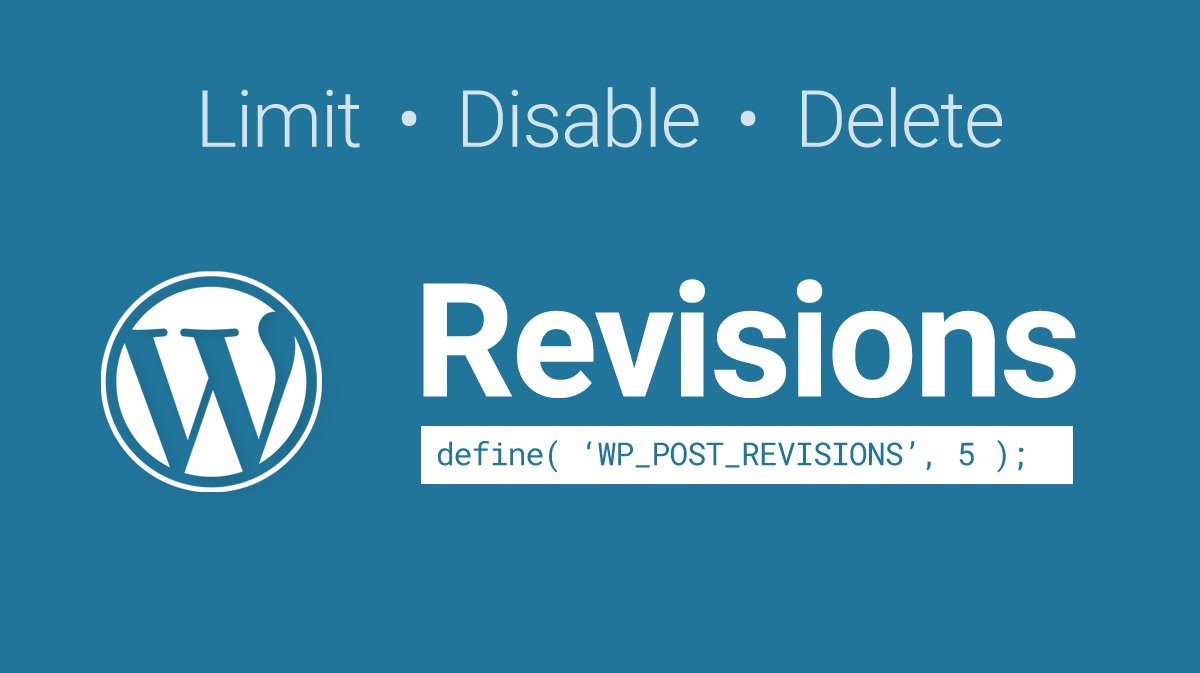
Try the Disable Post Revision plugin to control how many revisions WordPress keeps or use LiteSpeed Cache’s revision cleanup feature. You can also add a line to your wp-config.php file to limit revisions: define('WP_POST_REVISIONS', 5); will keep only five revisions per post.
11. Host Google Fonts Locally
By default, Google Fonts load from Google’s servers. This creates additional DNS lookups, TLS handshakes, and HTTP requests – technical processes that add up to noticeable delays, especially on mobile networks.
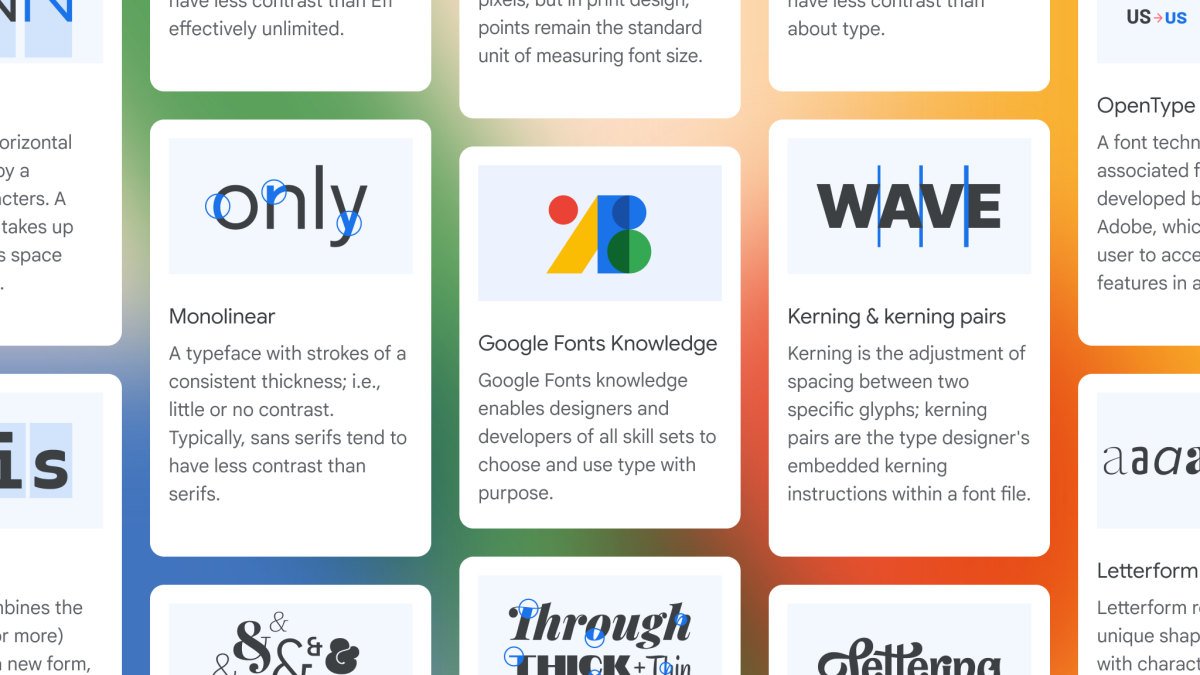
Hosting fonts locally on your server improves load times by reducing these external connections. When fonts are stored on your server, they load as part of your initial page request rather than requiring additional connections.
Try plugins like Custom Fonts or OMGF to implement this solution. These plugins download Google Fonts to your server and modify your CSS to reference the local versions.
12. Keep WordPress & Plugins Updated
Running an old WordPress version or outdated plugins can slow down your website. It also opens security holes that can get your site hacked. Each WordPress update typically includes performance improvements.
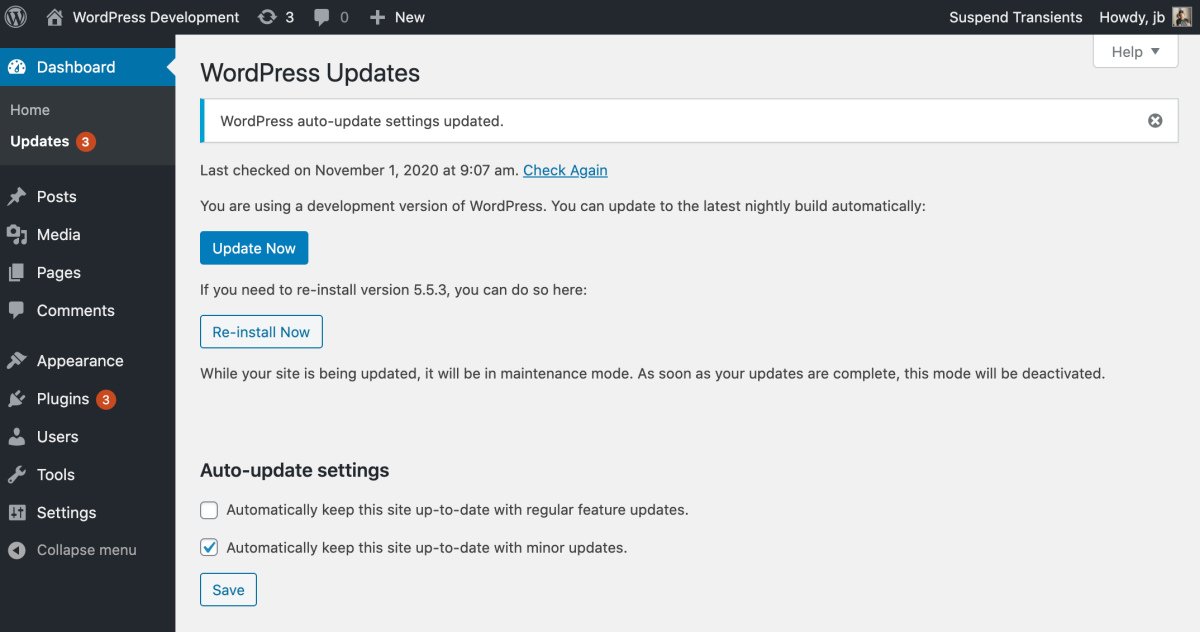
Plugin updates often focus on fixing bugs that might be causing slowdowns or memory leaks. Regularly update your core WordPress files and all plugins to ensure optimal performance and security.
13. Optimize CSS & JS Files
Unoptimized CSS and JS files can cause render-blocking issues, delaying page display while browsers download and process these files. Minifying these files removes comments, whitespace, and unnecessary characters to reduce file size.
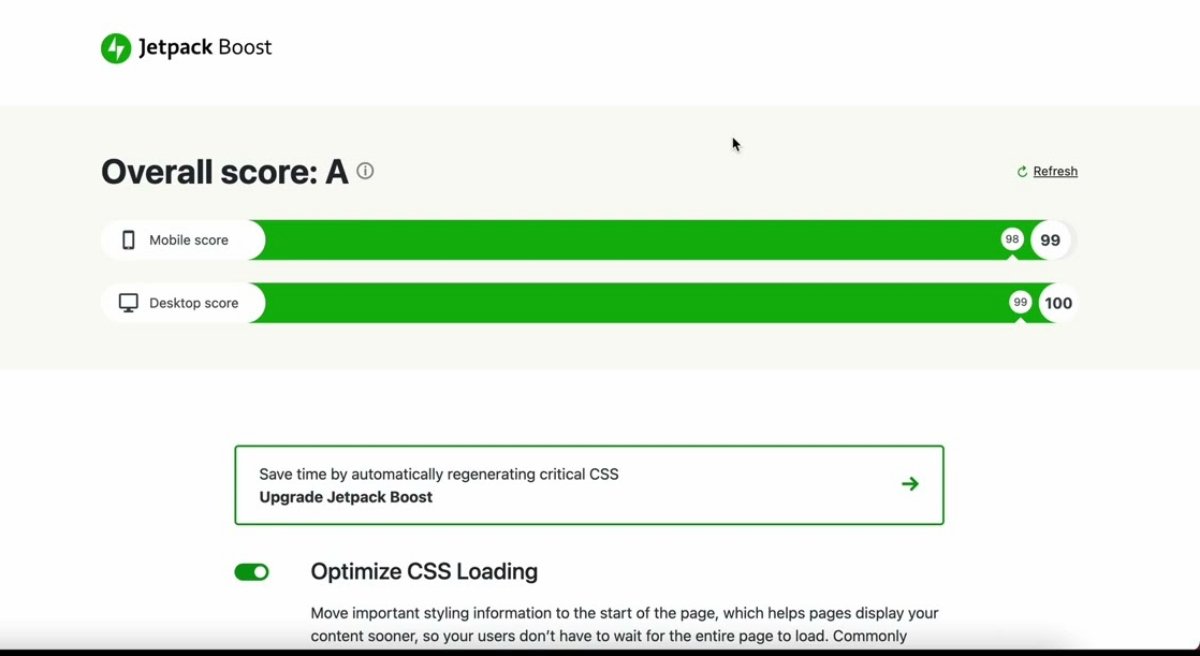
Try JetPack Boost or Debloat plugins for these optimizations. LiteSpeed Cache also includes CSS/JS optimization features that work well with its other caching functions. These tools can reduce your CSS and JS file sizes by 20-30% and cut the number of HTTP requests in half.
14. Remove Featured Images
Featured images above the fold can increase your Largest Contentful Paint (LCP) score, which is a key metric in Google’s Core Web Vitals. Large images take longer to load and delays page visibility.
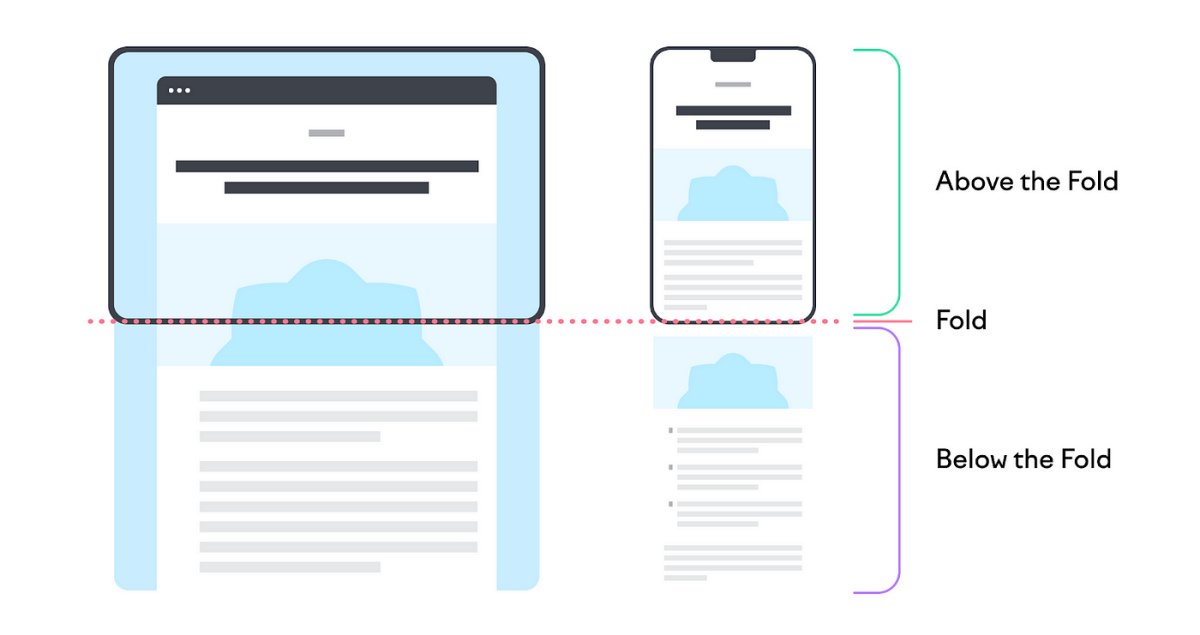
Consider removing featured images from single posts to reduce your LCP score and load pages faster. Instead, start with your headline and first paragraph, which load much faster than images.
15. Use WordPress Speed Optimization Service
If you don’t want to spend time doing all this, I offer a WordPress Speed Optimization Service. I will personally work on your site and make it fast.
I will set up caching, optimize images, clean your database, fix slow themes, and do everything needed to boost your website speed. You just sit back and relax.
If you want me to optimize your site, just contact me today. Let’s make your WordPress website super-fast and give your visitors the best experience!
Final Words
A fast website is not just a bonus anymore. It is something every website needs. If your WordPress site is slow, you are losing visitors, sales, and SEO rankings every single day. I follow these steps on all my websites and client projects. They are simple but powerful.
If you want expert help, I can optimize your WordPress site for you. Contact me today and let’s make your website faster and better!